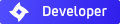I will be going through the process of UV mapping a mesh in Blender and adding what needs to be added in the Blendigo script so that Indigo may render the scene correctly.
Step 1 : As you can see in the picture below, I've split my screen up a little bit. I usually only split the top part in two (and then switch between Script editor and UV editor) but for the sake of this tutorial and split it in three to make things simpler. And obviously this is the default scene with only a cube.

Step 2 : Now we want to UV map this thing with a texture. So what we're going to do is give it a material and then add the textures we need. (Often you will need a Diffuse, Specular and Bump texture, but don't worry you only need to UV map one of them. Unless you don't want to use the same coordinates for all three, but like I said most of the time they'll be the same all around).


Step 3: Now what we need to do is tell Blender to use UV mapping for these 3 textures. So you go back to the materials tab into the Texture options (yes very logical XD )

Step 4: Ok so now we've told our program it needs to use UV coordinates. We can now UV map!

Note: If you click “View --> View Properties --> Repeat Image” your texture will tile.
Step 5: At this point, you move the vertices around as you would in 3D view but, this is a 2D view. Then when they're placed to your liking, select another face of your mesh (in 3D view) and back into the editor move the vertices around, and repeat the process until your whole mesh (or the part of the mesh that needs to be mapped) is done.
Note: If you press “C” when your cursor is inside the UV editor. It will turn on the “Select active face” option. This is useful because it allows you to select all the vertices of one particular face (inside the UV editor) and move them all at once. This is particularly useful when you add a new face to your selection and it's vertices happen to be on top of those of another face. This is why you don't want to select all the faces of your mesh at once, they all get superposed and you don't know which is which.
Step 6: Were getting there!

Step 7: Finally, all you need to do is add the file paths to the Diffuse, Bump and Map files in the the three boxes in the lower part of the material settings. Albedo is for diffuse (the color), Bump is for well Bump, and exponent is for specular.

Step 8: Well this isn't really a step as you are done uv mapping your mesh! I guess I could order you to be happy
Comments? Suggestions?