-
Ensure a supported version of 3ds Max is installed
A 64-bit version of 3ds Max is required.
-
Download and install Indigo
Download Indigo for your system here; if you are unsure about which version to download, please see this tutorial page.
Upon running the installer, ensure that the "3ds Max plugin" component is selected for installation:
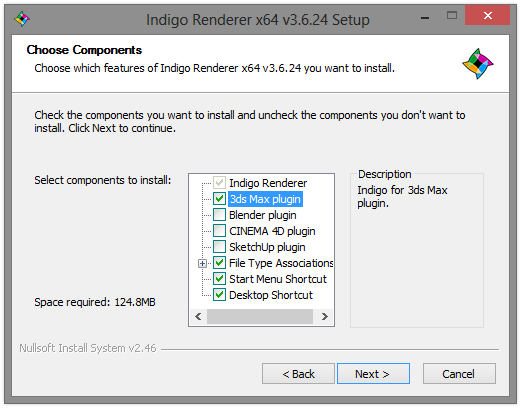
Continue with the normal install process for Indigo, after which the Indigo for 3ds Max installer will launch.
-
Install Indigo for 3ds Max
When the Indigo for 3ds Max installer launches, you will be prompted for the versions of 3ds Max you would like to use with Indigo:
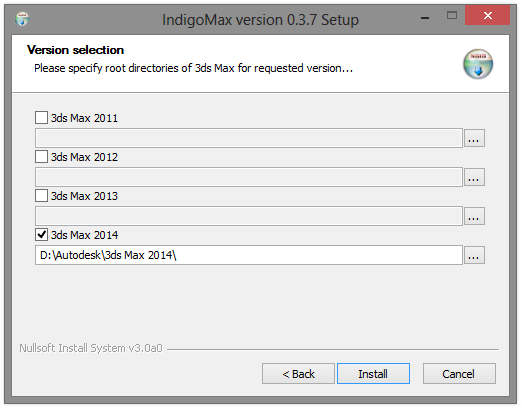
If you encounter any problems installing Indigo for 3ds Max, please email us at support@indigorenderer.com.
-
Verify that Indigo for 3ds Max was correctly installed
After the Indigo for 3ds Max installer has completed, restart 3ds Max. Enter the Render Setup dialog by pressing F10, and click the "..." button next to the Production renderer entry in the Assign Renderer roll-out:

From the list of renderers, select "Indigo Renderer" :
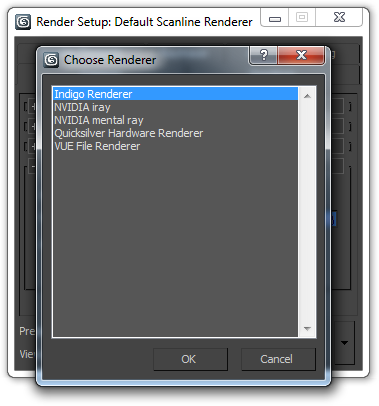
Indigo for 3ds Max is now installed and ready to use.

