A first look at Indigo
We'll begin with a "fully loaded" view of the main Indigo interface, showing almost all the available views while rendering a scene:
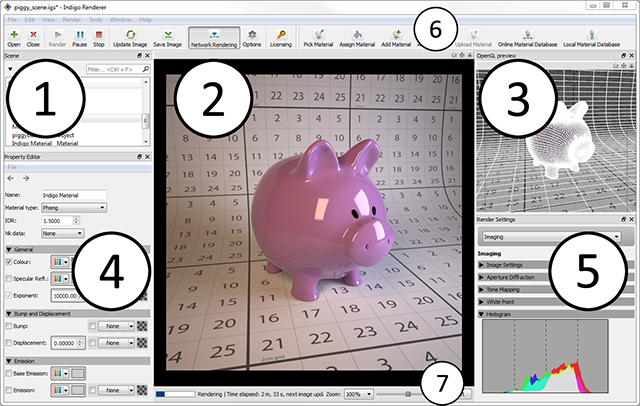
If you find this is displaying too much information at once, many of the views can be closed independently (and re-opened via the Window menu). Also note that this screenshot was taken on the Windows platform; other platforms may look slightly different.
We'll cover the numbered regions sequentially:
-
Scene view
Displays a list of the scene elements such as models, materials and renderer objects such as the camera, tone mapping and background settings.
-
Image view
This is where the rendering or rendered image is displayed. You can zoom and pan the image using the scrollwheel and by dragging the mouse, respectively. To view the image in full screen, go to View - Full screen, or hit Alt-Enter. The escape key will close the full screen mode.
-
OpenGL preview
Displays a simplified view of the scene using OpenGL, which generally provides much quicker visual feedback for real-time changes than the normal rendered view.
-
Property editor
When a scene element is selected in the scene view (Item 1) and it has editable properties, they can be looked at and edited here.
-
Render settings
Contains a number of tabs for setting pertaining to the imaging (tone mapping, white point etc.), rendering modes and light layers, plus sections with diagnostic information.
This view is only visible once a scene has been opened.
-
Toolbar
Provides buttons for quickly opening and closing scenes, starting and stopping renders, picking and assigning materials, and other commonly used functionality.
-
Status bar
The status bar displays information regarding Indigo's current state, i.e. whether it's waiting for a scene to be loaded, loading a scene or currently rendering.
When rendering it displays how long the current job has been running and how long until the next automatic image update, besides information on how many samples per pixel have been taken (a measure of image quality; see Principles of Physically Based Renderering for more information).

