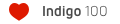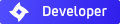Blendigo for v0.9
Re: problem wth texture path
one more time - please guys - any ideas?pxl666 wrote:hi
i added two meshes with uv mapped textures to my scene and when i try to export and render indigo says that it cannot load the texture.
examining xml reveals that - textures i added before have path like this:
<path>..\..\..\works3d\textures\deski swierze.jpg</path>
these two i added recently :
<path>..\..\..\..\calitrip2k7\www\imgp0715.jpg</path>
however they were copied/unpacked by blender to the same directory as these previous ones. even if i map them manually wth blendigo i get the same error.
whats the cause?
greetz!
Heres an example of that duplivert particle problem I posted a few a page or two back.
It is a simple grass patch and Blendigo is having issues with it.
layer 1 has sun & camera
layer 2 has blade of grass (duplivert child)
layer 3 has underground mesh with static particles (duplivert parent)
layer 4 has ground mesh just above underground mesh
Is it possible for Blendigo to read each particle as if it were a vertex of a mesh?
It is a simple grass patch and Blendigo is having issues with it.
layer 1 has sun & camera
layer 2 has blade of grass (duplivert child)
layer 3 has underground mesh with static particles (duplivert parent)
layer 4 has ground mesh just above underground mesh
Is it possible for Blendigo to read each particle as if it were a vertex of a mesh?
- Attachments
-
- grass2.zip
- (40.31 KiB) Downloaded 196 times
no...i see no copies of textures in my indigo folders...or it might do this and delete then after warmup??? im confused and have to edit my xmls manually...Kram1032 wrote:I thought, blendigo does copy the image in the indigo folder...
At least, that's what it *should* do...
Pics should be in the Indigo folder, to get recognized. (I think...)
blendigo manual request v2
okay
i'm asking a kind person to explain what these options exactly do and how to use them (i put in bracket of what i know and think so one can tell whether im right or wrong...) :
1-camera tab
FILM ISO (lower iso less noise? longer exposure time and darker picture?)
SHUTTER (similarly to the above)
F-STOP (lower - brighter - shorter DOF?)
GLARE - ??
BLOOM - ??
FILM WIDTH -????
2-renderer tab
LM probability - ?
max change - ?
max num consec reject - ?
metropolis - ?
hybrid - ?
h treshold - ?
max depth - ?
supersamples - ?
bidirectional - ?
3-tonemap tab
reinhard/linear - ?
burn - ?
pres - ?
post - ?
4-system tab
gamma (overall brightness?)
save utm EXR - ?
save tm EXR - ?
5-mats
how to use external materials?
- specular matt - > what is:
medium type-?
precedence-?
absorb type-?
cauchy B coeff-?
how to use SSS?
exponent in bumpmap?
- phong matt - > what is:
exponent above IOR
exponent below bumpmap
- emitter matt - >what is:
emitter type-?
gain-?
efficacy scale and difference between this and power?
albedo - (texture of the meshlight?)
if somebody could explain these it would be just great - especially for ppl who just started indigo adventure!!!
i'm asking a kind person to explain what these options exactly do and how to use them (i put in bracket of what i know and think so one can tell whether im right or wrong...) :
1-camera tab
FILM ISO (lower iso less noise? longer exposure time and darker picture?)
SHUTTER (similarly to the above)
F-STOP (lower - brighter - shorter DOF?)
GLARE - ??
BLOOM - ??
FILM WIDTH -????
2-renderer tab
LM probability - ?
max change - ?
max num consec reject - ?
metropolis - ?
hybrid - ?
h treshold - ?
max depth - ?
supersamples - ?
bidirectional - ?
3-tonemap tab
reinhard/linear - ?
burn - ?
pres - ?
post - ?
4-system tab
gamma (overall brightness?)
save utm EXR - ?
save tm EXR - ?
5-mats
how to use external materials?
- specular matt - > what is:
medium type-?
precedence-?
absorb type-?
cauchy B coeff-?
how to use SSS?
exponent in bumpmap?
- phong matt - > what is:
exponent above IOR
exponent below bumpmap
- emitter matt - >what is:
emitter type-?
gain-?
efficacy scale and difference between this and power?
albedo - (texture of the meshlight?)
if somebody could explain these it would be just great - especially for ppl who just started indigo adventure!!!
Re: blendigo manual request v2
1-camera tab
FILM ISO (lower iso less noise? longer exposure time and darker picture?) - the effect is only visivle with linear tonemapping... For now, it simply makes the pics darker or brighter. (And I dunno, if it ever gonna do anything else)
SHUTTER (similarly to the above) - will be there, for Motionblur (in farish future) , else, and I quote you, here: "similarly to the above"
F-STOP (lower - brighter - shorter DOF?) - yeah, DoF and birghtness related (and I think, it also manages the strength of vignetting ) brightness change will, again, only be noticed with linear tonemapping.
) brightness change will, again, only be noticed with linear tonemapping.
Higher values mean less blur, lower ones, more blur (It's simple the inverted aperture size)
GLARE - a post-processed effect. Not recommended to switch it on! - instead, use violet for this
It's a (physically incorrect) simulation for those effects, when you look into very bright light sources example:
example:

BLOOM - same as glare, but it simulates a different effect: http://en.wikipedia.org/wiki/Bloom_%28shader_effect%29
FILM WIDTH - this is the angle of view... the higher it is, the more distorted things are, the more you can see on your pic, the stronger perspective is
lower values are like tele-objectives: strong zoom but flat.
2-renderer tab
LM probability - ... CCJ
max change - ... CCJ
max num consec reject - ... CCJ
metropolis - a way of rendering. Best choice in most cases ( + bidirectional)
hybrid - a way of rendering. Not too optimized, atm/AFAIK - so, in most cases, not really recommended
h treshold - ... CCJ?
max depth - that's the maximum amount of bounces, a single light ray passes, before it gets killed. If you have a lot of diffuse materials, you can lower that to 100 but as soon as you add reflective and transparent things, 1000+ is recommended, I'd say. bidirectional (=BiDir) needs higher bounce rates than without BiDir. In 99% of all cases, I guess, 1000 ray bounces (standard settings) should be quite fine
supersamples - the higher, the better Antialiased your pic is, but the more Ram you need. for small pics (small depends on what your Computer is capable for ), ssf 2-4 should be just fine. Big pics, 1-2 and huge ones only 1 - which gives Aliasing, quite sure, but usually, the only reason for rendering at those sizes, is printing and printing will Auto-Anti-Alias pics in some way
), ssf 2-4 should be just fine. Big pics, 1-2 and huge ones only 1 - which gives Aliasing, quite sure, but usually, the only reason for rendering at those sizes, is printing and printing will Auto-Anti-Alias pics in some way 
bidirectional - Should be on in most cases. An other tweak for rendering
3-tonemap tab
reinhard/linear - reinhard = searches for whitepoint, automatically - more or less as your eye does. Tends to be grey (although there was a change, I think, that's supposed to fix this...) | linear - you need to tweak yourself.
Advantages over reinhard: You have more control and you can avoid dull pics more easily.
Disadvantages: You need more time, to find good settings (you should be sure to use violet in both cases, to tweak the settings, for improving)
burn - "contrast", more or less.
Indigo renders images, that have more colour information, than any current screen could put out. (So-called HDR-images) Burn will clamp that, to fit on the screen range. One one hand, more burn means, you can see more details, on the other hand, THAT's the reason, why many pics tend to look grey.
Burn in one word: contrast.
pres - prescale. Sort of a non-destructive, smooth, inverted gamma - higher values basically mean more saturated pics. They usually get brighter, then, too.
- higher values basically mean more saturated pics. They usually get brighter, then, too.
post - postscale. This directly affects the brightness of your pic. The higher, the brighter your pic is. This is helpful, if you pic is extremely dark or extremely bright
4-system tab
gamma (overall brightness?) - Indigo basically renders anything at gamma 1, but your screen puts out pics at gamma 2.2. This might cause a difference in brightness in some cases - that gamma tag is for correcting this. If you used measured data, you'll want to set it to 1, anyway. And I *think* (not sure) Macs should have 1.8 instead of 2.2, 'cause of that's mac-screens default value. (Don't blame me, if that's wrong... I read that, somewhere, some time ago)
- that gamma tag is for correcting this. If you used measured data, you'll want to set it to 1, anyway. And I *think* (not sure) Macs should have 1.8 instead of 2.2, 'cause of that's mac-screens default value. (Don't blame me, if that's wrong... I read that, somewhere, some time ago)
save utm EXR - utm = untonemapped. EXR is one of two ways, you can save your pic with full colour information, instead of the clamped down and changed png, which only saves colour in the screen's range untonemapped means, how the pic is, if you set burn to 5 (I think) and both pre and post scale to 0 (I think)
untonemapped means, how the pic is, if you set burn to 5 (I think) and both pre and post scale to 0 (I think)
save tm EXR - same as utm but here, with your tonemapping values burn, ore. and postscale set correctly.
5-mats
how to use external materials?
- specular matt - > what is:
medium type- dermis and epidermis are medium types, specialized for rendering human skin. Usually, you wont need them.
precedence- if two transparent meshes intersect, one has to have higher precedence than the other one. Else, both will be rendered at the same time, which causes bad artefacts. Air ever has a precedence of 1, so, never use precedence values, lower than 2
Usually, if you have a glass of milk, for example, you need the glass having higher precedence than the milk
absorb type- don't worry about that: currently, it's RGB, only, anyway.
cauchy B coeff- a prism splits light into it's spectral colours. To simulate that effect, you need this value. But be careful: It's slow as hell!
how to use SSS - hit the button "Subsurface Scattering" and tweak the settings.
exponent in bumpmap? - dunno about that.
- phong matt - > what is:
exponent above IOR - the lower that is, the blurrier the reflections are. 0 means "diffuse" - infinite would mean a specular mat, which you should use instead of a phong, if you want or need "perfect" reflections
exponent below bumpmap - exponent in bump doesn't make any sense to me...
- emitter matt - >what is:
emitter type- RGB = colour based
blackbody see: http://en.wikipedia.org/wiki/Black_body
peak: I never got it to work, (ok, I actually tried it just once xD), but it's useful, if you want to simulate, for example, a laser
gain- light can't be clamped to be "1" bright. If you have a bulb of 50W defined as "1" - how bright is the sun, then?
Gain ever, no matter, where you find it in blendigo, is a simple multiplier of the values next to it
efficacy scale and difference between this and power - if you want to simulate a 100W light with 85% efficacy, you'll use that, instead of gain. It's easier, if you have some technical info about the light source
albedo - (texture of the meshlight?) - yep, exactly. It's there, for textured emitters
Note: "CCJ" look in this thread: http://www.indigorenderer.com/joomla/fo ... php?t=2213
and if you don't know, what to do, ask CoolColJ - he's the specialist, for those.
Any further questions?
FILM ISO (lower iso less noise? longer exposure time and darker picture?) - the effect is only visivle with linear tonemapping... For now, it simply makes the pics darker or brighter. (And I dunno, if it ever gonna do anything else)
SHUTTER (similarly to the above) - will be there, for Motionblur (in farish future) , else, and I quote you, here: "similarly to the above"
F-STOP (lower - brighter - shorter DOF?) - yeah, DoF and birghtness related (and I think, it also manages the strength of vignetting
Higher values mean less blur, lower ones, more blur (It's simple the inverted aperture size)
GLARE - a post-processed effect. Not recommended to switch it on! - instead, use violet for this
It's a (physically incorrect) simulation for those effects, when you look into very bright light sources

BLOOM - same as glare, but it simulates a different effect: http://en.wikipedia.org/wiki/Bloom_%28shader_effect%29
FILM WIDTH - this is the angle of view... the higher it is, the more distorted things are, the more you can see on your pic, the stronger perspective is
lower values are like tele-objectives: strong zoom but flat.
2-renderer tab
LM probability - ... CCJ
max change - ... CCJ
max num consec reject - ... CCJ
metropolis - a way of rendering. Best choice in most cases ( + bidirectional)
hybrid - a way of rendering. Not too optimized, atm/AFAIK - so, in most cases, not really recommended
h treshold - ... CCJ?
max depth - that's the maximum amount of bounces, a single light ray passes, before it gets killed. If you have a lot of diffuse materials, you can lower that to 100 but as soon as you add reflective and transparent things, 1000+ is recommended, I'd say. bidirectional (=BiDir) needs higher bounce rates than without BiDir. In 99% of all cases, I guess, 1000 ray bounces (standard settings) should be quite fine
supersamples - the higher, the better Antialiased your pic is, but the more Ram you need. for small pics (small depends on what your Computer is capable for
bidirectional - Should be on in most cases. An other tweak for rendering
3-tonemap tab
reinhard/linear - reinhard = searches for whitepoint, automatically - more or less as your eye does. Tends to be grey (although there was a change, I think, that's supposed to fix this...) | linear - you need to tweak yourself.
Advantages over reinhard: You have more control and you can avoid dull pics more easily.
Disadvantages: You need more time, to find good settings (you should be sure to use violet in both cases, to tweak the settings, for improving)
burn - "contrast", more or less.
Indigo renders images, that have more colour information, than any current screen could put out. (So-called HDR-images) Burn will clamp that, to fit on the screen range. One one hand, more burn means, you can see more details, on the other hand, THAT's the reason, why many pics tend to look grey.
Burn in one word: contrast.
pres - prescale. Sort of a non-destructive, smooth, inverted gamma
post - postscale. This directly affects the brightness of your pic. The higher, the brighter your pic is. This is helpful, if you pic is extremely dark or extremely bright
4-system tab
gamma (overall brightness?) - Indigo basically renders anything at gamma 1, but your screen puts out pics at gamma 2.2. This might cause a difference in brightness in some cases
save utm EXR - utm = untonemapped. EXR is one of two ways, you can save your pic with full colour information, instead of the clamped down and changed png, which only saves colour in the screen's range
save tm EXR - same as utm but here, with your tonemapping values burn, ore. and postscale set correctly.
5-mats
how to use external materials?
- specular matt - > what is:
medium type- dermis and epidermis are medium types, specialized for rendering human skin. Usually, you wont need them.
precedence- if two transparent meshes intersect, one has to have higher precedence than the other one. Else, both will be rendered at the same time, which causes bad artefacts. Air ever has a precedence of 1, so, never use precedence values, lower than 2
Usually, if you have a glass of milk, for example, you need the glass having higher precedence than the milk
absorb type- don't worry about that: currently, it's RGB, only, anyway.
cauchy B coeff- a prism splits light into it's spectral colours. To simulate that effect, you need this value. But be careful: It's slow as hell!
how to use SSS - hit the button "Subsurface Scattering" and tweak the settings.
exponent in bumpmap? - dunno about that.
- phong matt - > what is:
exponent above IOR - the lower that is, the blurrier the reflections are. 0 means "diffuse" - infinite would mean a specular mat, which you should use instead of a phong, if you want or need "perfect" reflections
exponent below bumpmap - exponent in bump doesn't make any sense to me...
- emitter matt - >what is:
emitter type- RGB = colour based
blackbody see: http://en.wikipedia.org/wiki/Black_body
peak: I never got it to work, (ok, I actually tried it just once xD), but it's useful, if you want to simulate, for example, a laser
gain- light can't be clamped to be "1" bright. If you have a bulb of 50W defined as "1" - how bright is the sun, then?
Gain ever, no matter, where you find it in blendigo, is a simple multiplier of the values next to it
efficacy scale and difference between this and power - if you want to simulate a 100W light with 85% efficacy, you'll use that, instead of gain. It's easier, if you have some technical info about the light source
albedo - (texture of the meshlight?) - yep, exactly. It's there, for textured emitters
Note: "CCJ" look in this thread: http://www.indigorenderer.com/joomla/fo ... php?t=2213
and if you don't know, what to do, ask CoolColJ - he's the specialist, for those.
Any further questions?
pxl666. I have found the best comprimise for storing textures is to have your texture folder at the same level as your indigo folder. For example here's my setup here at home:
G:/Graphics/indigo
G:/Graphics/Blender
G:/Graphics/Textures
By having them all at the same nesting level I don't have any problems at all when it comes to applying textures in blender and then exporting to indigo.
G:/Graphics/indigo
G:/Graphics/Blender
G:/Graphics/Textures
By having them all at the same nesting level I don't have any problems at all when it comes to applying textures in blender and then exporting to indigo.
did u have similar problem??WytRaven wrote:pxl666. I have found the best comprimise for storing textures is to have your texture folder at the same level as your indigo folder. For example here's my setup here at home:
G:/Graphics/indigo
G:/Graphics/Blender
G:/Graphics/Textures
By having them all at the same nesting level I don't have any problems at all when it comes to applying textures in blender and then exporting to indigo.
Thanks neepneep for your tip. Blendigo fixed and uploaded. And dupliverts work fine, as you can see.neepneep wrote:Heres an example of that duplivert particle problem I posted a few a page or two back.
It is a simple grass patch and Blendigo is having issues with it.
layer 1 has sun & camera
layer 2 has blade of grass (duplivert child)
layer 3 has underground mesh with static particles (duplivert parent)
layer 4 has ground mesh just above underground mesh
Is it possible for Blendigo to read each particle as if it were a vertex of a mesh?

Who is online
Users browsing this forum: No registered users and 45 guests