CTZn,
You are right. I thank you and Kram for pointing this out.
So, I have now got the displacement mapping working on my cube object and I am very happy with how it is looking. I am amazed at how well the stone looks even over the seam on the front edge of the cube.
Please, tell me if my understanding is correct. In order to get a good, smooth displacement map of an object, there have to be enough surface faces, or subsurfaces. This can be done on the blender end or the indigo end. You can either us "TAB - edit mode > W-KEY > Subdivide" to create more subsurfaces on the textured object. Or, you can have indigo do it by choosing in the Blendigo Exporter screen "Mesh > Subdivide > Max Num Subdivisions: > 2 through 20". In the latter case indigo creates and calculated the extra subsurfaces. By adding extra subsurfaces, you create more surface normals, which are what are used by the displacement map image to change the object shape. More normals means more information to make a smoother remodeling of the object. Do I have this right?
Which method creates faster render times?
Here are some screen shots of blender and the render in progress.
No bump mapping in scene or in preview scene
-
StompinTom
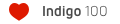
- Posts: 1828
- Joined: Mon Sep 04, 2006 3:33 pm
displacement mapping actually changes the geometry of your mesh. so, yeah, the more you subdivide your mesh, the smooth the displacement will be because there will be much more faces to map to the displacement values. that said, it also depends on the quality of your displacement map, because if you have a shitty displacement map, you could start to get 'stepping' or pixelation on your displaced model.
Who is online
Users browsing this forum: No registered users and 68 guests

