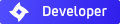displacement
-
sunlooksgreen
- Posts: 25
- Joined: Mon Jul 07, 2014 8:56 pm
displacement
Hello,
I am trying to achieve an expanded metal material with displacement for close-ups and keep getting weird results.
After looking through the forums, here is a list of what I tried so far, to no avail:
-increase mesh subdiv to 10
-uncheck view dependant
-pixel size to 1
-higher res png 16 bit (5000*3000)
-jpg 16 bit instead of png
-gamma set from 2.2 to 1 on texture editor
-played with a, b, and c values
-tried alternative displace maps from the net (one taken from Peter Grunthie)
can anyone help? I am currently testing indigo with common materials I use and willing to know the limits/benefits/drawbacks
thanks in advance
I am trying to achieve an expanded metal material with displacement for close-ups and keep getting weird results.
After looking through the forums, here is a list of what I tried so far, to no avail:
-increase mesh subdiv to 10
-uncheck view dependant
-pixel size to 1
-higher res png 16 bit (5000*3000)
-jpg 16 bit instead of png
-gamma set from 2.2 to 1 on texture editor
-played with a, b, and c values
-tried alternative displace maps from the net (one taken from Peter Grunthie)
can anyone help? I am currently testing indigo with common materials I use and willing to know the limits/benefits/drawbacks
thanks in advance
-
sunlooksgreen
- Posts: 25
- Joined: Mon Jul 07, 2014 8:56 pm
Re: displacement
the preview on texture editor makes it look heavily dented but on photoshop it's a straight line
see here
see here
- Polinalkrimizei
- Posts: 648
- Joined: Sat May 02, 2009 6:59 am
Re: displacement
Hi sunlooksgreen, and welcome!
Unfortunately I'm no sketch up user, but here are my general 2 cents:
- A Subdivision of 10 seems like an overkill. I get pretty good results with a setting of 5 or 6 on most meshes, which is already pretty high
- a "b" value in the texture settings ("scale") of 0.08 means a height of your displaced texture of 8 cm. 0.008 should give more realistic results.
- you also need a clipmap to show indigo that there are actual "holes" in the mesh. Just leave the white part of the texture white and paint everything else black. Then make a blend material of your displaced metal and a null material, using this map.
Usually I don't have to change most of the settings you were trying to get decent displacement results. Making the map less "extreme" (you did that already I think) is what usually helps.
Good luck, and please post results!
Unfortunately I'm no sketch up user, but here are my general 2 cents:
- A Subdivision of 10 seems like an overkill. I get pretty good results with a setting of 5 or 6 on most meshes, which is already pretty high
- a "b" value in the texture settings ("scale") of 0.08 means a height of your displaced texture of 8 cm. 0.008 should give more realistic results.
- you also need a clipmap to show indigo that there are actual "holes" in the mesh. Just leave the white part of the texture white and paint everything else black. Then make a blend material of your displaced metal and a null material, using this map.
Usually I don't have to change most of the settings you were trying to get decent displacement results. Making the map less "extreme" (you did that already I think) is what usually helps.
Good luck, and please post results!
-
sunlooksgreen
- Posts: 25
- Joined: Mon Jul 07, 2014 8:56 pm
Re: displacement
Hi
thanks for swift reply!
i already tried to scale down everything to more reasonable values like 2cm for b with same result. And for the opacity map, i'm already using one, also tried different approaches a little bigger than displace, a little smaller etc nothing helps..
thanks for swift reply!
i already tried to scale down everything to more reasonable values like 2cm for b with same result. And for the opacity map, i'm already using one, also tried different approaches a little bigger than displace, a little smaller etc nothing helps..
- Polinalkrimizei
- Posts: 648
- Joined: Sat May 02, 2009 6:59 am
Re: displacement
You're welcome, only it didn't help 
Can you perhaps post the map so I can try it out tonight? Usually Indigo is great for displacement...
Can you perhaps post the map so I can try it out tonight? Usually Indigo is great for displacement...
-
sunlooksgreen
- Posts: 25
- Joined: Mon Jul 07, 2014 8:56 pm
Re: displacement
sure!! here you go:
pd. only way to get clean edges would be to do it through ISL?
pd. only way to get clean edges would be to do it through ISL?
- Oscar J

- Posts: 2204
- Joined: Sat Mar 31, 2012 3:47 am
- Location: Gothenburg, Sweden
- 3D Software: Blender
Re: displacement
Try a 16 bit TIFF. Should give you less "steps".
-
sunlooksgreen
- Posts: 25
- Joined: Mon Jul 07, 2014 8:56 pm
Re: displacement
hi oscar,
just tried tiff 16bit, but got the same "steps"
just tried tiff 16bit, but got the same "steps"
- Polinalkrimizei
- Posts: 648
- Joined: Sat May 02, 2009 6:59 am
Re: displacement
Hi, I tried your map on a very detailed mesh with a displacement height of 1.2 cm. Still showing some artifacts... perhaps it's an interpolation issue? Also used a straightforward clip map.
Do you have a reference image of a render using this exact texture?
Not a sketchup user, but in Blender I'd probably go and model this expand metal...
I'll try variations of that texture if I have some time...
Do you have a reference image of a render using this exact texture?
Not a sketchup user, but in Blender I'd probably go and model this expand metal...
I'll try variations of that texture if I have some time...
-
sunlooksgreen
- Posts: 25
- Joined: Mon Jul 07, 2014 8:56 pm
Re: displacement
what clip map did you use? what subdivision number?
you got better results but still see lots of artifacts ..!??
i use a lot those kind of materials on my projects so modelling is not an option. that's why i'm testing the displace capabilities of indigo, want to make sure it works before jumping in and making any swap to my workflow.
thanks anyway for your help
you got better results but still see lots of artifacts ..!??
i use a lot those kind of materials on my projects so modelling is not an option. that's why i'm testing the displace capabilities of indigo, want to make sure it works before jumping in and making any swap to my workflow.
thanks anyway for your help
-
sunlooksgreen
- Posts: 25
- Joined: Mon Jul 07, 2014 8:56 pm
Re: displacement
as for the reference image, what you posted is exactly what i'm trying to achieve, only with clean boundaries and no/less artifacts
Re: displacement
I had exactly the same issues trying to achieve this material in SketchUp! I eventually got to the below quality, I could do no better... It was totally fine for any distance or from above but close-up I still got that ragged edge from the displacement...
I used 4k textures at 300dpi / 16 bit / 'smooth' checked / sub-div 10. Don't know what else could be done, but the issue was definitely coming from the disp map for me. As you say, only way to really get it clean would probably be ISL.
I used 4k textures at 300dpi / 16 bit / 'smooth' checked / sub-div 10. Don't know what else could be done, but the issue was definitely coming from the disp map for me. As you say, only way to really get it clean would probably be ISL.
Re: displacement
Hi all,
This is quite an interesting problem, and I think it's actually not possible to do this in Indigo currently (easily at least).
The stepping artifacts at the edge of the metal cuts are due to a couple of things. One is the discontinuity in the displacement map at the edge, where the values go to white. To solve this properly, the displacement map should extend into the gap as much as possible. In other words the displacement map should be smooth *past* the boundary determined by the clip (blend) map. The other way to do this is to make the gaps in the clip map a bit bigger, which is what I did. (see attached files).
However another problem remains, which is that the displacement for a blend material is computed as the weighted sum of the child material displacements. In this case the null material has zero displacement, which means that for triangles sticking 'over the edge' into the gap, the displacement will discontinuously drop to zero. I don't think this is possible to get around in the current Indigo releases. However I think I will tweak the value of blend material displacement, to just use the value of the non-null child in the case of blends with null. This will avoid the displacement discontinuity at blend edges.
Making this change allows this material to work, as seen below:
This is quite an interesting problem, and I think it's actually not possible to do this in Indigo currently (easily at least).
The stepping artifacts at the edge of the metal cuts are due to a couple of things. One is the discontinuity in the displacement map at the edge, where the values go to white. To solve this properly, the displacement map should extend into the gap as much as possible. In other words the displacement map should be smooth *past* the boundary determined by the clip (blend) map. The other way to do this is to make the gaps in the clip map a bit bigger, which is what I did. (see attached files).
However another problem remains, which is that the displacement for a blend material is computed as the weighted sum of the child material displacements. In this case the null material has zero displacement, which means that for triangles sticking 'over the edge' into the gap, the displacement will discontinuously drop to zero. I don't think this is possible to get around in the current Indigo releases. However I think I will tweak the value of blend material displacement, to just use the value of the non-null child in the case of blends with null. This will avoid the displacement discontinuity at blend edges.
Making this change allows this material to work, as seen below:
- Polinalkrimizei
- Posts: 648
- Joined: Sat May 02, 2009 6:59 am
Re: displacement
Oh thanks master! 
Would be great to actually implement that...
I was also too lazy to make the gaps smaller, so I extendet them, too, and smoothed a little.
It looks okay but still needs a crazy high polycount...
Would be great to actually implement that...
I was also too lazy to make the gaps smaller, so I extendet them, too, and smoothed a little.
It looks okay but still needs a crazy high polycount...
-
sunlooksgreen
- Posts: 25
- Joined: Mon Jul 07, 2014 8:56 pm
Re: displacement
thanks a lot for all the replies! and congrats to the indigo team, the quality of the lighting produced is just one step ahead of the competition IMHO. might use the summer to jump in if I find enough time..
@ono do you see a workaround for the extended gap problem at the beginning of the cut (no tangency of the two sides separating, more like an U)?
also, do you think this material could be done on isl? is it feasible with such complex geometry?
@polinai when you talk of crazy high subdivisions what number is that on skindigo mesh editor?
tom
@ono do you see a workaround for the extended gap problem at the beginning of the cut (no tangency of the two sides separating, more like an U)?
also, do you think this material could be done on isl? is it feasible with such complex geometry?
@polinai when you talk of crazy high subdivisions what number is that on skindigo mesh editor?
tom
Who is online
Users browsing this forum: No registered users and 3 guests