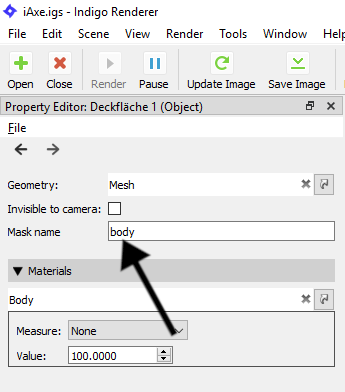Render Channels
Render channels allow extra information to be rendered from the scene.
Beauty render channels are components of the final 'beauty' render, where each render channel captures all the light from a particular class of path from the emitter to the camera.
Non-beauty render channels allow additional information (usually geometric information) to be generated, such as depth, normals, position, or material and object masks.
Support for Render Channels
Render channel support was introduced in Indigo Renderer 4.2.
Render channel support is available in Indigo Renderer, but not in Indigo RT.
Enabling Render Channels
Render channels can be enabled or disabled in the Render Channels page in the Render Settings widget:
Render channel settings.
Note that enabling or disabling a channel will restart the render if it is rendering.
Viewing Render Channels
To change which render channel is shown in the Indigo user interface, you can use the drop-down box above the render display:
Select render channel to display.
Only enabled render channels will be available in the drop-down box.
Saving Render Channels
You can save the render channels to disk with the Save Layers and Channels menu command in the Render menu.
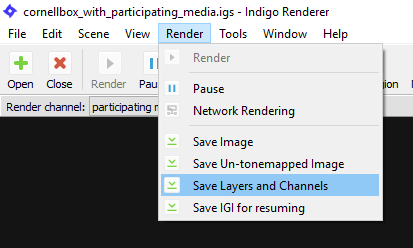
Save Layers and Channels Menu command.
Combine into single file option
This option can be found in the Indigo Options dialog (Tools > Options), in the Image Saving tab.
If enabled, all light layers and enabled render channels are combined into a single EXR file when saving with the Save Layers and Channels menu command.
If disabled, then one EXR file is saved for each light layer and for each enabled render channel. The filenames will have the channel name as a suffix, for example render_channel_test_depth.exr, render_channel_test_normals.exr etc..
Beauty Render Channels
Beauty render channels are components of the final 'beauty' render, where each render channel captures all the light from a particular class of light path from the emitter to the camera.
Direct Lighting Channel
This render channel shows direct diffuse lighting.
In other words, it shows light that is emitted from a light source, and then bounces exactly once diffusely off an object
and into the camera.
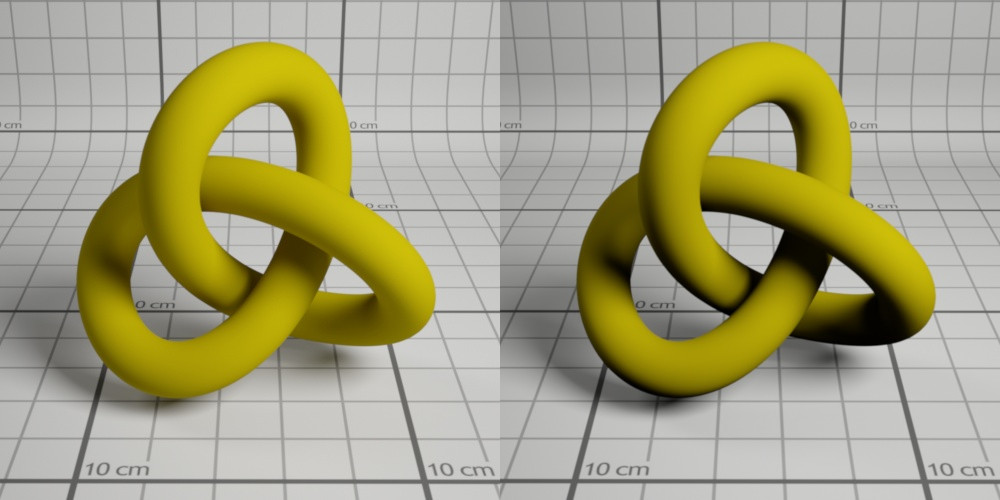
left image - beauty render. right image - direct lighting channel
Indirect Lighting Channel
This render channel shows indirect diffuse lighting.
In other words, it shows light that bounces around a scene at least once, and then bounces diffusely off an object immediately before hitting the camera.
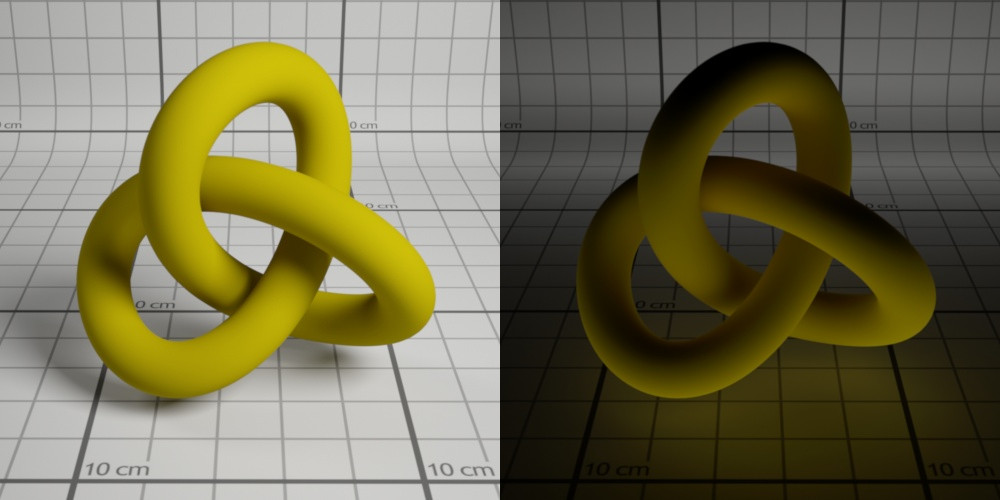
left image - beauty render. right image - indirect lighting channel
Specular Reflection Lighting Channel
This render channel shows specularly reflected light.
In other words, it shows light that bounces around a scene, and then bounces specularly (e.g. bounces off a smooth surface) off an object immediately before hitting the camera.

right image - Specular reflection channel
Refracted Lighting Channel
This render channel shows refracted light.
In other words, it shows light that bounces around a scene, and then is refracted through a transparent object immediately before hitting the camera.
Glossy transparent and specular materials will contribute to this channel.
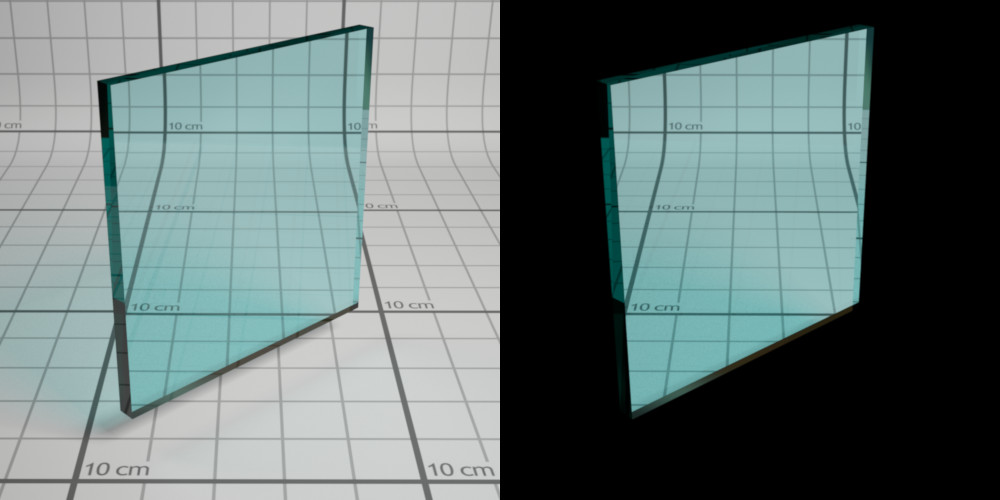
right image - refracted lighting channel
Transmitted Lighting Channel
This render channel shows light diffusely transmitted through a surface.
In other words, it shows light that bounces around a scene, and then is diffusely transmitted through a partially or full transparent object immediately before hitting the camera.
Diffuse transmitter and double-sided thin materials will contribute to this channel.

A double-sided thin material. Right image - transmitted lighting channel
Emission Lighting Channel
This render channel shows directly emitted light.
In other words, it shows light that is emitted from a light source, and then directly strikes the camera.
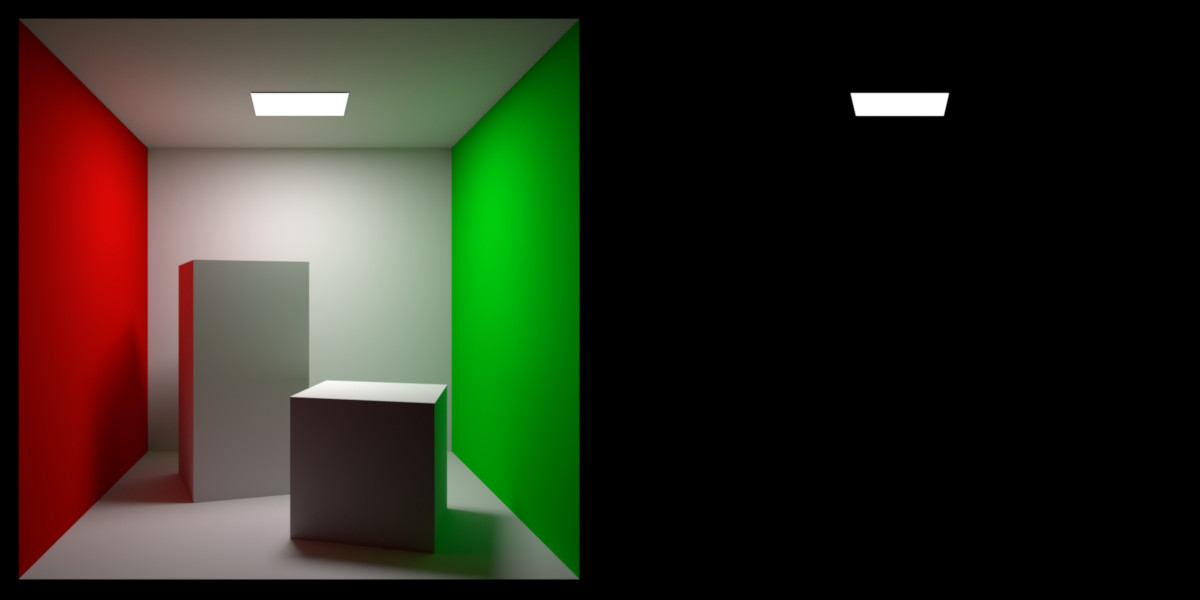
right image - emission lighting channel
SSS Lighting Channel
This render channel shows light that has undergone sub-surface scattering.
In detail - it shows light that is emitted from a light source, bounces around the scene,
undergoes SSS, exits a medium through a transparent material, and then directly strikes the camera.

right image - SSS lighting channel
Participating Media Lighting Channel
This render channel shows light that has undergone participating-media scattering.
In detail - it shows light that is emitted from a light source, bounces around the scene,
undergoes participating media scattering, then directly strikes the camera.
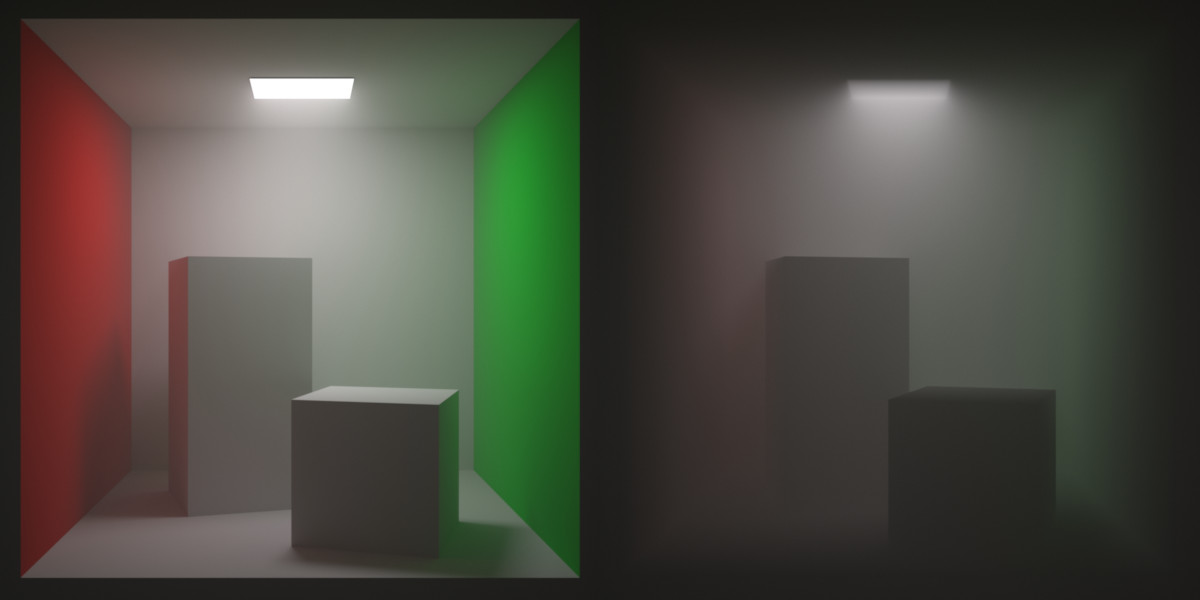
right image - Participating Media lighting channel
Non-Beauty Render Channels
Normals Channel
This render channel shows the normalised surface normal in world space.
Channel values will range from -1 to 1.

Normals pre-bump Channel
This render channel shows the normalised surface normal in world space, before bump mapping was applied.
Channel values will range from -1 to 1.

Depth Channel
This render channel shows the distance from the camera to the first hit point along a ray from the camera, divided by the diameter of the scene.
Channel values will range from 0 to 1.

Position Channel
This render channel shows the world-space position of the surface.
Channel values have no fixed range and may be negative.

Material ID Channel
This render channel has a pseudo-random colour assigned to each material.

Object ID Channel
This render channel has a pseudo-random colour assigned to each object.

Albedo Channel
This render channel shows the albedo (colour) of the hit material. For specular materials the path is continued and the reflected or refracted albedo is shown instead.
In Indigo 4.4.1 or newer.

Material Mask Channels
You can have multiple material mask channels.
All materials that have a common mask name will be rendered white - everything else will be rendered black.
There will be a material mask channel automatically created for each unique material mask name set in the scene.
Don't forget to enable the material masks checkbox in the Render Channels tab to turn on the material mask channels!

You can set the material mask name in the Indigo UI in the property editor after selecting a material:

Object Mask Channels
You can have multiple object mask channels.
All objects that have a common mask name will be rendered white - everything else will be rendered black.
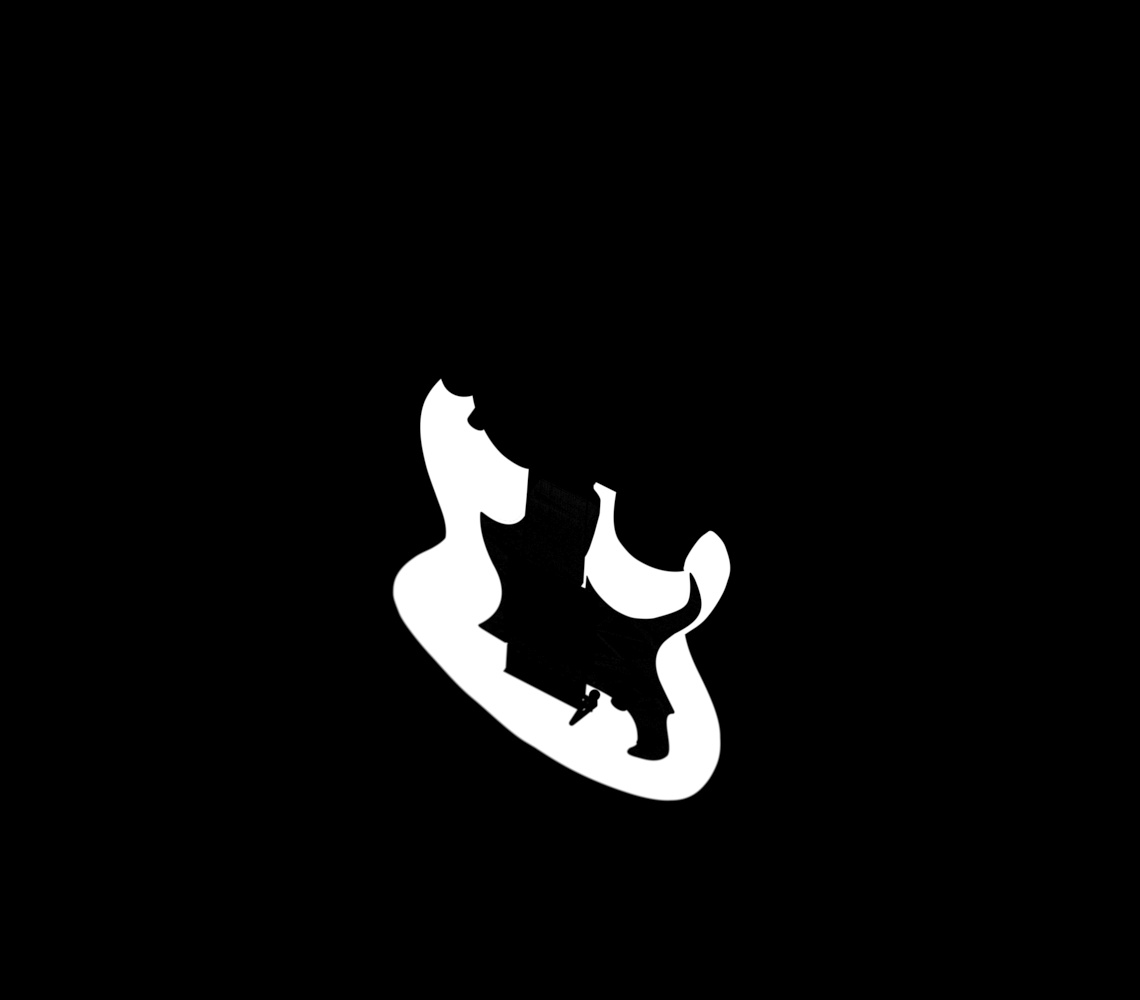
You can set the object mask name in the Indigo UI in the property editor after selecting an object (for example with the Pick Object tool):