Environment settings
The Indigo environment settings can be set from the normal 3ds Max environment settings, allowing a choice of physically-based Sun/sky or environment map illumination in your scene.
For example, to create a Sun/sky environment, open the Environment Settings dialog (keyboard shortcut: 8) and select the Indigo SunSky option from the Indigo Renderer Maps list:
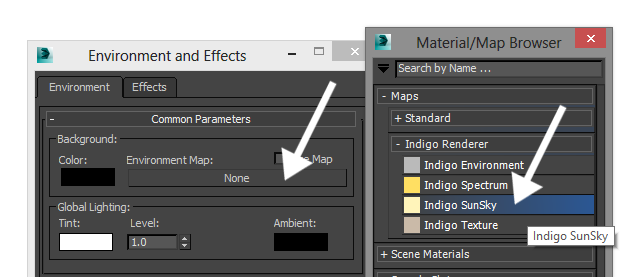
The Indigo Sun/sky and environment map settings are described in the following sections.
Physically-based Sun/sky
Indigo offers two Sun/sky models: either the classical Preetham Shirley Smits model, or the more accurate spectrally simulated model.
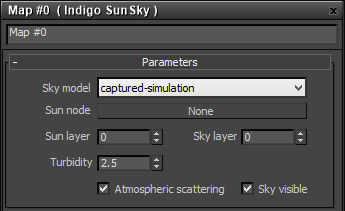
- Sky model - Selects the sun and sky model to use; the "classic" model is a standard physically-based sun and sky model, and the captured simulation is the directly simulated sun and sky introduced in Indigo 3.2.
- Sun node - Sets the light source which will act as the sun. This must be specified in order for the sun and sky model to work.
- Sun layer - The light layer index in which the direct sunlight contribution is stored.
- Sky layer - The light layer index in which the skylight contribution is stored.
- Turbidity - A higher turbidity corresponds to more overcast skies. Currently only affects the original sky model.
Image environment map
In this mode, an Indigo Texture (potentially in HDR) can be used as a background map to illuminate the scene. Usually latitude / longitude maps are saved in the compact .EXR format.
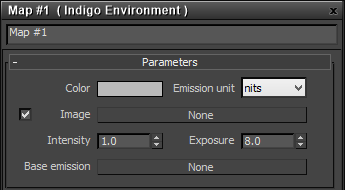
- Color - A constant background colour in the given emission units.
- Image - Allows you to specify an Indigo Texture map as an image source. For more information on setting up HDR environment maps, please see the subsection on using image environment maps.
- Intensity - A linear brightness scale factor.
- Exposure - An exponential brightness scale factor.
- Base emission - Allows you to specify a given spectrum map as the basic illumination component, e.g. 6500K blackbody for "white". The Image and Color scale with this base spectral colour.
Using image environment maps
In this section we'll cover using environment maps to illuminate a scene.
In a simple scene with the background clearly visible, open the Environment settings (keyboard shortcut: 8 key) and add a new Indigo Environment map:
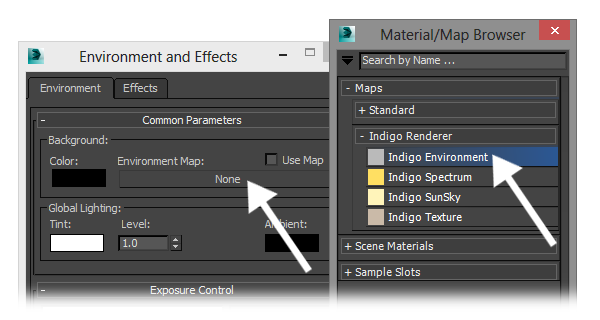
In the Indigo Environment map settings, create a new Indigo Texture map for the Image channel:
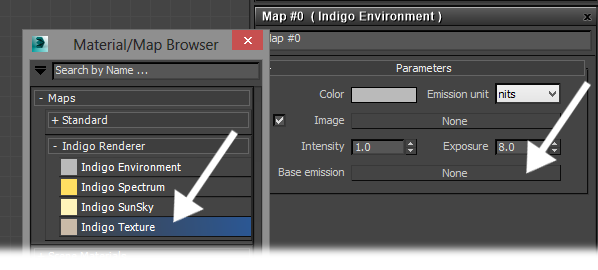
In the Indigo Texture map settings, the coordinates used should be set to "Environment (lat / long)" if you are using a normal HDR environment map:
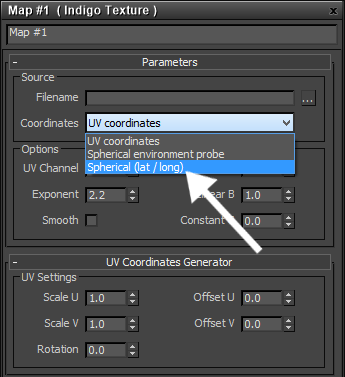
This is for the usual latitude / longitude format environment maps, which look like this (example by Paul Debevec):

If we render this setup with a simple "teapot on a pedestal" scene, we get the following result:
