Indigo Manual > Indigo for SketchUp
The Plugins Menu
The Plugins Menu is the primary place to access SkIndigo functionality, open dialogues and start rendering.
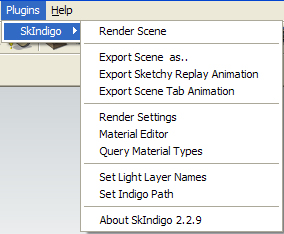
| Render Scene | This exports the scene to an Indigo Scene File and launches Indigo to start Rendering. |
| Export Scene as... | Exports the current scene as an Indigo Scene File and prompts you to choose a location to save to on your computer. This is handy if you want to send a scene file to someone else, or upload it to a render-farm. |
| Export Sketchy Replay Animation | Exports an animation generated by Sketch Replay. You should get the latest version of SketchyPhysics (a plugin by Chris Phillips) to use this feature. For every object that you wish to animate, you must right click and 'Enable Instancing' for that Group or Component. |
| Export Scene Tab Animation | Exports each scene tab as a separate frame in an animation. Creates Indigo Scene files for every frame and saves a batch file that progresses through them. Must have Halt (Render settings > Advanced) set to stop the rendering frame after a certain amount of seconds, or samples per pixel has been reached. |
| Render Settings | Opens the Render Settings window for configuring the Indigo export. |
| Material Editor | Opens the Material Editor window for creating and modifying Indigo materials inside SketchUp. |
| Query Material Types | Pops up a dialogue with all of the Indigo Materials in the current scene and the types of each material. Also useful for checking which material are emitters. |
| Set Light Layer Names | Specify names for the Light Layers. Useful for later reference. |
| Set Indigo Path | If SkIndigo does not find Indigo in the default folder, then you can specify its location here. |