Installation
-
Download and install Indigo
Download Indigo RT or Indigo Renderer for your system and install to the default location on your system.
You can download Indigo from here: http://www.indigorenderer.com/download/ -
Download and install Indigo for SketchUp (SkIndigo)
On Windows, the Indigo installer comes bundled with the latest version of SkIndigo, the installer for which should launch from the main Indigo installer.
Mac users must download the RBZ file and install it manually (since there is no installer for those platforms); the latest version of SkIndigo can be downloaded from http://www.indigorenderer.com/documentation/sketchup.
Please see https://www.indigorenderer.com/documentation/manual/indigo-sketchup/inst... for instructors on how to install the RBZ file.
-
Check your SkIndigo Installation
Restart SketchUp after installing SkIndigo and you should see see “SkIndigo” become available under the Plugins menu.
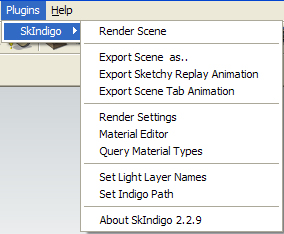
The SkIndigo Plugins menuYou are now ready to use SkIndigo.
-
Enabling the SkIndigo toolbar
The SkIndigo toolbar should be enabled by default, however if it is closed, you can re-enable it by right clicking on the toolbar area, and ticking SkIndigo from the context menu.

The SkIndigo toolbar should now be visible:
-
Getting help with SkIndigo Installation
If you have any issues installing SkIndigo, please email us at support@indigorenderer.com.
Installing SkIndigo from a RBZ file
The Indigo for SketchUp (SkIndigo) extension is available in the standard .rbz format for SketchUp extensions. These steps will describe how to install the extension.
-
Download and install Indigo
Make sure you have Indigo Renderer or Indigo RT installed first.
Download Indigo for your system and install Indigo to the default location on your system.
You can download Indigo from here:
http://www.indigorenderer.com/download/ -
Download the SkIndigo .rbz file
If you haven't already, download the SkIndigo rbz file from the SkIndigo page
-
Install the .rbz File
Start SketchUp.
For SketchUp 2017 or later, select Windows > Extension Manager.
For SketchUp 2016 or earlier,
On Mac, select SketchUp > Preferences.
On Windows, select Windows > Preferences.Select the Extensions item on the left of the Preferences dialog.
Click on the Install Extension... button.
Select the SkIndigo-3.x.x.rbz file you just downloaded.
Click the Open button.
Click the Yes button in the 'Do you trust this Extension' dialog.
Restart SketchUp.
-
Check your installation
Once you have restarted SketchUp, SkIndigo should be installed and available to use.
You can check it by selecting Plugins > SkIndigo > Render Scene