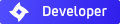sharpness
sharpness
I apologize in advance if this is a dumb question, but the answer doesn't seem to be jumping out at me from Cindigo's interface...
How do I adjust the sharpness of the render? After rendering a test scene for a very long time, getting a completely smooth and grain free render, I'm still struck by the fact that the resulting image is "soft" - lacking any sort of crisp edge definition.
I'm a Cinema 4D user, and with it's rendering engine, I tend to use the "Sinc" filter in it's antialiasing controls. Is there any settings like that for Indigo? Or am I meant to post-process all images through Photoshop to sharpen them up afterwards?
How do I adjust the sharpness of the render? After rendering a test scene for a very long time, getting a completely smooth and grain free render, I'm still struck by the fact that the resulting image is "soft" - lacking any sort of crisp edge definition.
I'm a Cinema 4D user, and with it's rendering engine, I tend to use the "Sinc" filter in it's antialiasing controls. Is there any settings like that for Indigo? Or am I meant to post-process all images through Photoshop to sharpen them up afterwards?
- zeitmeister

- Posts: 2010
- Joined: Tue Apr 22, 2008 4:11 am
- Location: Limburg/Lahn, Germany
- Contact:
Re: sharpness
Sharpness is also dependig on F-Stop settings.
But I would indeed prefer to sharpen all your renders in the post... thre you've got the most control.
But I would indeed prefer to sharpen all your renders in the post... thre you've got the most control.
Cheers, David
DAVIDGUDELIUS // 3D.PORTFOLIO
·
Indigo 4.4.15 | Indigo for C4D 4.4.13.1 | C4D R23 | Mac OS X 10.13.6 | Windows 10 Professional x64
DAVIDGUDELIUS // 3D.PORTFOLIO
·
Indigo 4.4.15 | Indigo for C4D 4.4.13.1 | C4D R23 | Mac OS X 10.13.6 | Windows 10 Professional x64
Re: sharpness
i recommend using mitchell-netravali filter with ringing=0.5 and blurring=0, plus a bit of supersampling (2/3/4).
Re: sharpness
It'll be a camera - out-of-focus thing, make sure the scene size is correct, the focus distance is right and as zeitmeister said, the f-stop is what you want it to be (check it on wikipedia  )
)
Re: sharpness
Why on earth would the software include depth of field and focus effects automatically? Why should f-stop settings have anything to do with the quality of the render if I've not specifically activated that feature? Seems like a really weird design choice.
I was doing test renders yesterday, and was happy with the results. Added a large object to the scene, and suddenly stuff that had been rendering fine went out of focus. Even with an F-stop of 64, I could not get it in focus until I backed off the camera and "zoomed in" instead. That got everything in focus again, but that's not the composition or layout that I wanted.
Is there a way to turn off this "feature"?
I was doing test renders yesterday, and was happy with the results. Added a large object to the scene, and suddenly stuff that had been rendering fine went out of focus. Even with an F-stop of 64, I could not get it in focus until I backed off the camera and "zoomed in" instead. That got everything in focus again, but that's not the composition or layout that I wanted.
Is there a way to turn off this "feature"?
Re: sharpness
Why on earth would the software include depth of field and focus effects automatically?
Since Indigo is physically-based, the camera works like a real-world SLR camera, with all the nifty settings. The 'features' are a result of the accurate simulation ofthe way light and cameras work in the physical world. Autofocus should be turned on automatically, just check that on and you should be fine.
- PureSpider
- Posts: 1459
- Joined: Tue Apr 08, 2008 9:37 am
- Location: Karlsruhe, BW, Germany
- Contact:
Re: sharpness
Turn OFF autofocus and focus the cam manually, then you can add whatever you want to the scene and the cam doesn't give a ****forgeflow wrote:I was doing test renders yesterday, and was happy with the results. Added a large object to the scene, and suddenly stuff that had been rendering fine went out of focus. Even with an F-stop of 64, I could not get it in focus until I backed off the camera and "zoomed in" instead. That got everything in focus again, but that's not the composition or layout that I wanted.
Re: sharpness
Turn OFF autofocus and focus the cam manually, then you can add whatever you want to the scene and the cam doesn't give a ****[/quote]
How do I do that? I mean, I know how to turn off autofocus... how do I focus the cam manually? I'm using Cinema 4D.
Scratch that... how do I not have this depth of field effect at all if I don't want it. What I want is essentially infinite depth of field. Like a pinhole camera. How do I achieve that? F-stop of 10000?
How do I do that? I mean, I know how to turn off autofocus... how do I focus the cam manually? I'm using Cinema 4D.
Scratch that... how do I not have this depth of field effect at all if I don't want it. What I want is essentially infinite depth of field. Like a pinhole camera. How do I achieve that? F-stop of 10000?
Re: sharpness
just use the highest fstop possible in cindigo, 128 iirc. that should be sufficient.
you can change to focus by grabbing the camera target handle in the viewport. or by changing the target distance in the c4d camera.
regards
you can change to focus by grabbing the camera target handle in the viewport. or by changing the target distance in the c4d camera.
regards
Re: sharpness
Awesome, thank you. That works. Sorry if my tone sounded harsh, but I was quite surprised by this behavior of the software. But, now that I am aware of it, and can control it, it's actually pretty neat.fused wrote:just use the highest fstop possible in cindigo, 128 iirc. that should be sufficient.
you can change to focus by grabbing the camera target handle in the viewport. or by changing the target distance in the c4d camera.
regards
I had tried Indigo a while back and rejected it because the renders looked too soft, and I've tried a number of other unbiased renders. I came back to Indigo because the interface between it and Cinema 4D looks to me to be the most polished and workable.
Now that I understand that it is *always* simulating camera optics, and how to control it, I can go further with my experiments instead of stopping at the "well, it looks nice but it's too soft looking" stage that stopped me before.
As for the focal point control in Cinema, I've never really used the "depth of field" effect much, so I've always ignored that setting in C4D's camera. Might be something to include in a tutorial in the Cindigo manual, just so that newbies like myself are aware of this pretty fundamental difference in the way the rendering engines works.
Who is online
Users browsing this forum: No registered users and 116 guests