Exponent map & gamma
Exponent map & gamma
I do not know if you already use this technique, but it may be useful.
For exponent textures (phong materials), I generally set the "gamma" parameters to high values such as 4. As the visual effectiveness of exponent change is clearly not linear but rather exponential, you need much bigger changes at high values than at small values to make a visual difference.
Setting a high gamma along with high "B" value allows texture's white to be very glossy, texture's black to be very diffuse, and intermediate values to smoothly go from diffuse to glossy.
With gamma to default values (2.2), nearly all texture range ends up quite glossy, only the darkest parts suddenly become diffuse.
Etienne
For exponent textures (phong materials), I generally set the "gamma" parameters to high values such as 4. As the visual effectiveness of exponent change is clearly not linear but rather exponential, you need much bigger changes at high values than at small values to make a visual difference.
Setting a high gamma along with high "B" value allows texture's white to be very glossy, texture's black to be very diffuse, and intermediate values to smoothly go from diffuse to glossy.
With gamma to default values (2.2), nearly all texture range ends up quite glossy, only the darkest parts suddenly become diffuse.
Etienne
Eclat-Digital Research
http://www.eclat-digital.com
http://www.eclat-digital.com
-
StompinTom
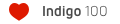
- Posts: 1828
- Joined: Mon Sep 04, 2006 3:33 pm
Re: Exponent map & gamma
Hm. That seems to make sense. I've been using Gamma 1.0 (assuming that we want a linear response from black to white) but you're right, the glossiness DOES change exponentially (you need bigger differences in the values as you go higher.
So I guess it would be:
Albedo: gamma 2.2
Bump: gamma 1.0
Exponent: gamma >3-4
Off to try it out...
So I guess it would be:
Albedo: gamma 2.2
Bump: gamma 1.0
Exponent: gamma >3-4
Off to try it out...
Re: Exponent map & gamma
wtf guys ??
indigo is using gamma 2,2 internally as other renderers do. using linear workflow is possible in vray because of possibility to change output from frame buffer and other settings.
maxigo is using gamma 1 for bump and for exponent which is wrong value because when user import bitmap to maxigo material, it turns to totally white. using gamma 2,2 will export bitmat as it is, as you can see it in photoshop or picture viewer.
higher gamma 3-4 is making bigger contrast on bitmap which isnt good too because output from material is different.
gamma 2,2 is recommended because gamma 2,2 = no changes on bitmap.
indigo is using gamma 2,2 internally as other renderers do. using linear workflow is possible in vray because of possibility to change output from frame buffer and other settings.
maxigo is using gamma 1 for bump and for exponent which is wrong value because when user import bitmap to maxigo material, it turns to totally white. using gamma 2,2 will export bitmat as it is, as you can see it in photoshop or picture viewer.
higher gamma 3-4 is making bigger contrast on bitmap which isnt good too because output from material is different.
gamma 2,2 is recommended because gamma 2,2 = no changes on bitmap.
Re: Exponent map & gamma
I do not know what Maxigo does when importing a bitmap : it should not change it whatever the gamma is. We are talking about controlling Indigo.
And sometimes, you just want to control things in a non linear way, especially for exponent. The fact it looks white or black when previewed does not matter much as soon as the result render as exponent map or bump map is good. Using a gamma different than 1 for bump is a mistake as your bump maps are generally height encoded.
And sometimes, you just want to control things in a non linear way, especially for exponent. The fact it looks white or black when previewed does not matter much as soon as the result render as exponent map or bump map is good. Using a gamma different than 1 for bump is a mistake as your bump maps are generally height encoded.
Eclat-Digital Research
http://www.eclat-digital.com
http://www.eclat-digital.com
-
rockprincess89
- Posts: 7
- Joined: Wed Apr 04, 2012 9:16 pm
Re: Exponent map & gamma
i have a question is the exponent parameter in the texture option is the same as gamma?
as i search and read from the forum that was my result. if is not could anyone explain them?
as i search and read from the forum that was my result. if is not could anyone explain them?
-
tar_gniK
- Posts: 156
- Joined: Wed Apr 13, 2011 7:36 pm
- Location: London, UK
- 3D Software: 3ds Max
- Contact:
Re: Exponent map & gamma
So would you change gamma in a photo-editing software, or within the exporter? Looking at Maxigo's parameters, I can't see an option to adjust gamma, unless I apply a Colour Correction modifier.
Exponent map & gamma
I like to set it in the exporter. I also find it helpful to adjust things in the indigo UI itself and when happy with the results feed it back into the exporter for the final render.
iMac 2.93 GHz Quad Core i7. 12 GB memory
ATI Radeon HD 5750M 1024 MB
OS X 10.10.3 Yosemite
Blender 2.72, Blendigo 3.8.25, Indigo 3.8.26
Trippy Lighting LLC - Colorful LED lighting systems
High Power RGB LED driver - Blog
ATI Radeon HD 5750M 1024 MB
OS X 10.10.3 Yosemite
Blender 2.72, Blendigo 3.8.25, Indigo 3.8.26
Trippy Lighting LLC - Colorful LED lighting systems
High Power RGB LED driver - Blog
Re: Exponent map & gamma
The exponent of a texture is the inverse of it's gamma.rockprincess89 wrote:i have a question is the exponent parameter in the texture option is the same as gamma?
as i search and read from the forum that was my result. if is not could anyone explain them?
Lower values will push midtones higher. But I don't get how it is implemented in the GUI, since Indigo is tagging the "original" with an exponent of 2.2, wich tends then to be interpreted as a gamma value.
There's something off here or I need to be teached myself *confused*
obsolete asset
Re: Exponent map & gamma
I guess it depends what background you have, I am guessing only a very few have experience using the terms quadratic/scale/offset/exponent - most in the standard graphics industry would be used to levels/curves/brightness/contrast/gamma (just random suggestions, don't equate them to the functions in indigo lol).
I could probably post this under requests but I'm sure it will be discussed here anyway. In the long run I can see that there probably shouldn't be a lot of work put into the image editing part of indigo given more and more integration into host applications.
But I will propose as many weird and fanciful ideas as possible-
There could probably be an option for a simple editor. Strength* for things like bump maps/displacement + brightness/contrast/gamma.
Mouseover tooltips that give nice descriptions of what the options quadratic, etc do. It could even have pretty images.
Because there is already have the two panes (original image and preview) there could even have options to view other things in the panes. eg. Drop down menu for the panes that includes: Original Image, Histogram, equalized image**, levels (adjustable?), alpha etc.
Hue/Saturation is self explanatory
An option to define an image editing application (choose an .exe) where it will open the image in your editor of choice and indigo will update the render as you save the image.
*Strength could work as in many 3D apps where the image appears the same (useful for editing contrast/brightness/colours, etc) but the strength multiplier changes it 'behind the scenes'.
**It can be hard to tell what changes you are making in the preview image when you are working with really dark values eg. b .001 for bumps. There could be an equalize (or more properly named) option that makes the edited images easier to view.
I could probably post this under requests but I'm sure it will be discussed here anyway. In the long run I can see that there probably shouldn't be a lot of work put into the image editing part of indigo given more and more integration into host applications.
But I will propose as many weird and fanciful ideas as possible-
There could probably be an option for a simple editor. Strength* for things like bump maps/displacement + brightness/contrast/gamma.
Mouseover tooltips that give nice descriptions of what the options quadratic, etc do. It could even have pretty images.
Because there is already have the two panes (original image and preview) there could even have options to view other things in the panes. eg. Drop down menu for the panes that includes: Original Image, Histogram, equalized image**, levels (adjustable?), alpha etc.
Hue/Saturation is self explanatory
An option to define an image editing application (choose an .exe) where it will open the image in your editor of choice and indigo will update the render as you save the image.
*Strength could work as in many 3D apps where the image appears the same (useful for editing contrast/brightness/colours, etc) but the strength multiplier changes it 'behind the scenes'.
**It can be hard to tell what changes you are making in the preview image when you are working with really dark values eg. b .001 for bumps. There could be an equalize (or more properly named) option that makes the edited images easier to view.
Who is online
Users browsing this forum: No registered users and 36 guests


